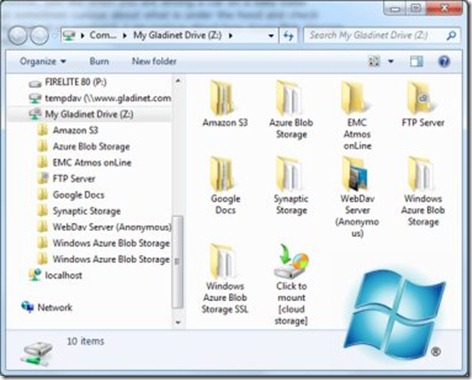Map EMC Atmos Storage as a Local Drive

EMC Atmos Storage is great if you are a developer looking for a storage solution for your applications or if you are an enterprise that is willing to rewrite your applications to work with the new protocols for cloud storage. But what if you just want to access cloud storage from your desktop with your existing applications? In that case, you need Gladinet Cloud Desktop . It provides a mapped network drive interface to Atmos Storage, making it accessible through a local drive. This enables users to access and manage files in Atmos Storage exactly as they would if they were stored on their desktop. Gladinet Cloud Desktop also provides backup management services which make it easy to backup important files to Atmos Storage.