How to Mirror Local Directory to Amazon S3
 You may have several important directories that you want to protect online. It would be nice if you can mirror these folders into a online storage service such as Amazon S3.
You may have several important directories that you want to protect online. It would be nice if you can mirror these folders into a online storage service such as Amazon S3. This tutorial shows the steps to set it up so your folders get protected by Amazon S3.
You can use either Gladinet Cloud Desktop or Gladinet Cloud Backup. For the Gladinet Cloud Backup, not only you can protect your local directories, but also you can protect them with version control (snapshot) and the ability to roll back in time.
This tutorial will focus on Gladinet Cloud Desktop for the mirror backup feature. When you are ready to try the snapshot backup, you can use the integrated Cloud Backup add-on in Gladinet Cloud Desktop (or use the stand-alone Cloud Backup package).
Step 1 – Install Gladinet Cloud Desktop and Mount Amazon S3 account
There are 5 different mounting options you can use. Basically it is region based and you can mount anyone based on the description. If you have a storage account that is compatible with S3, you can use the “Amazon S3 Compatible Storage” entries.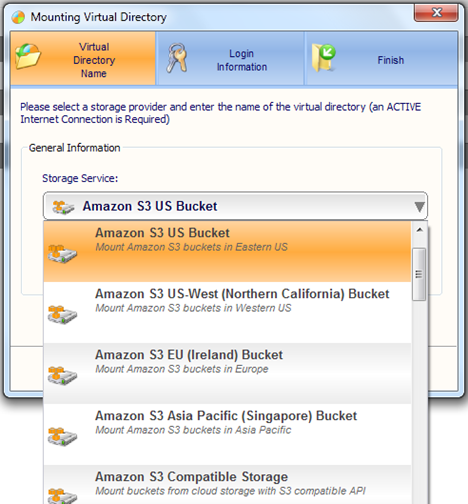
Step 2 – Setup Mirror Backup to Amazon S3 Storage
You can use the Management Console and select the “Cloud Backup” entry.
After that, select the Backup by Folder option.
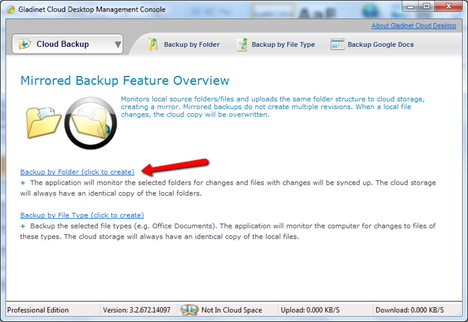
You will select the source, the destination, the backup schedule and that is it, it is all setup.
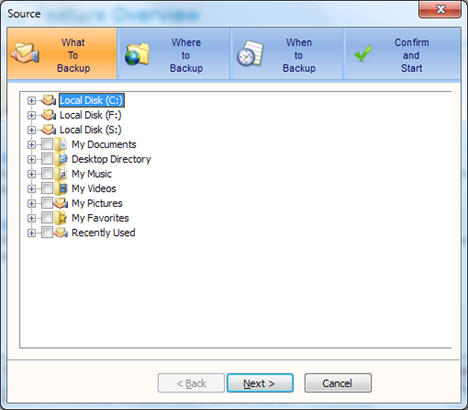
Destination:
If you have multiple S3 accounts, you can multiple-select them, meaning the source folder will be mirrored to all of them at the same time.
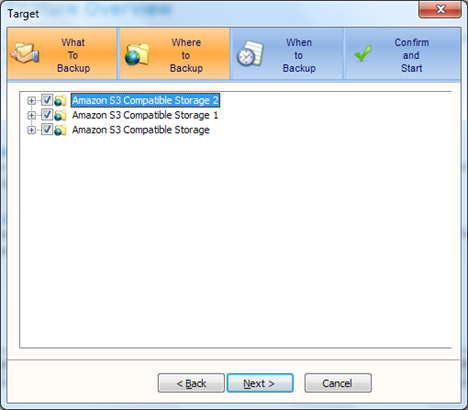
Backup Schedule:
Automatic Backup – meaning the changes will be captured shortly after they are done.
Daily Backup – you can pick a time to do backup daily.
Custom Backup Schedule – this is a subset of daily if you want to exclude some days
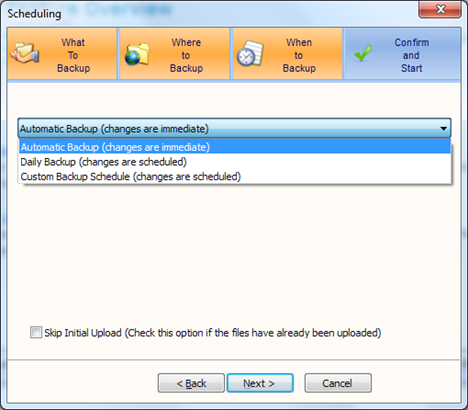
You can repeat this process for your other folders.
Now your important local directories are protected by Amazon S3.
Related Posts:



Comments