Instant Cloud Storage Migration
Companies want to migrate data to cloud and work from cloud directly. However, they don’t have time to wait for the data migration to happen if it is taking a long time. Here is a typical conversation around data migration to the cloud.
Looking for Instant Access
“Can Gladinet work as a shared network drive for 20 users within my company? I want to have employees copy and edit files and folders in one centralized drive. For example, the drive would show up in the "My Computer" section of Windows. We don't want something that is only shareable via web sites through web browser. Also, is there lag time for when we drop files to the drive? We want instant access to the files once they are uploaded.” – A customer told us their story and the solution they are looking for.
Full Sync too Long
The customer then explained their existing solution and why it didn’t fit their requirement. “Our main problem with the other service we are testing now is that it took 20 minutes to upload 500MB of data, but then another 5 hours to sync or whatever it was doing so the files would show up on other computers.”
Direct Random Access v.s. Synchronization
In this case, the customer is looking for direct random access powered by a drive letter. Once the file is copied from local to cloud, the file shall be immediately available to other team users.
There are many sync-based cloud storage solutions out there. For sync-based solution, there is a delay waiting for the initial sync to finish.
Gladinet Cloud Drive
Gladinet solution is different in that it provides a drive. The benefit of having a drive is that it allows direct random access. So for the files that you don’t really visit, they can be sitting out there in the cloud. For the files that you clicked on for access, they can be brought down for access.
Attach Local Folder
When it comes to instant, seamless migration, Gladinet client also have an “Attach Local Folder” feature. After the attach local folder is done, The local folder is immediately available from the cloud.
On the desktop client, you can right click a local folder and do “attach this folder to cloud”.
Next Steps
If you are interested, next step is to go to www.gladinet.com, and sign up for a team edition account.
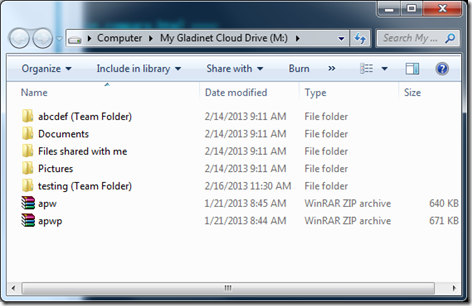
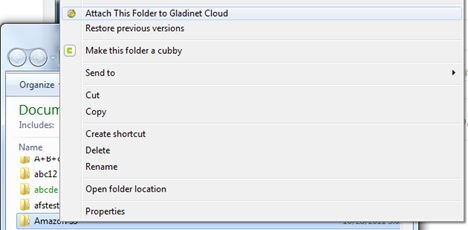



Comments