2-Step Verification for Gladinet Cloud Enterprise
2-Step Verification adds an extra layer of security to your Gladinet Web Portal Access. By entering a one-time verification code from your mobile phone after you type your password, you can make it much tougher for an unauthorized person to gain access to your Gladinet account.
On the demands of many of our enterprise customers we are very excited to announce that Gladinet Cloud Enterprise has added this security feature that helps protect your Gladinet Web Portal Access from threats like password compromise and identity theft.
Enable the Feature
Tenant admin can enable the 2-Step Verification feature in Cluster Manager\Cluster Settings\Settings by checking the box ‘Turn On 2-Step Verification’.
Once the feature is enabled by the tenant administrator, users will see the ‘Two-Step Verification’ option under their username in web portal.
When users select the ‘Two-Step Verification’ option shown above, they will be taken to ‘Two-Step Verification’ window below:
Download the Authenticator Application on Your Phone
In order to use ‘2-Step Verification’ you will need to download an authenticator application on your mobile phone which allows you to generate security codes (soft tokens) without the need to receive text messages. We support at this time Google Authenticator, Amazon Virtual MFA and other compatible authenticator applications.
On iOS devices, you can download the Google Authenticator. On Android devices, you can download the Amazon Virtual MFA or the Google Authenticator. On Windows Phone devices, you can use the Authenticator App from Microsoft.
Authenticate Using the Security Code
One you check the ‘Enable Two-Step Verification’ box in the window above you will be displayed the window below:
Once you download and install the authenticator application on your mobile phone scan the barcode to receive the security code similar to the one shown below. The security code changes every 30 seconds. You will need the security code to login to your account every time from here on.
After you enter the correct security code and if the other information is correct in the window below you will be able to login to your account.
We recommend you invest some time in keeping your information safe by following this blog. No matter where you are accessing the Gladinet cloud from in the world, sign up today for 2-Step Verification and help keep yourself one step ahead of the hackers out there.
For more information, check out http://www.gladinet.com for the enterprise section.
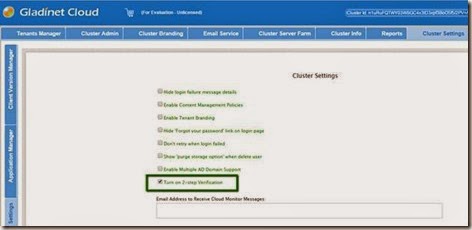
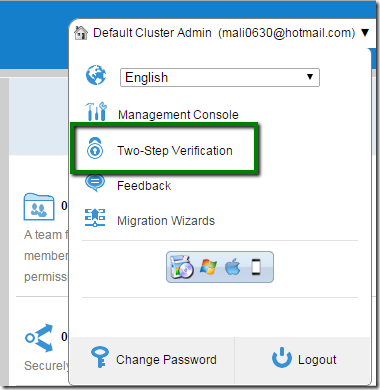
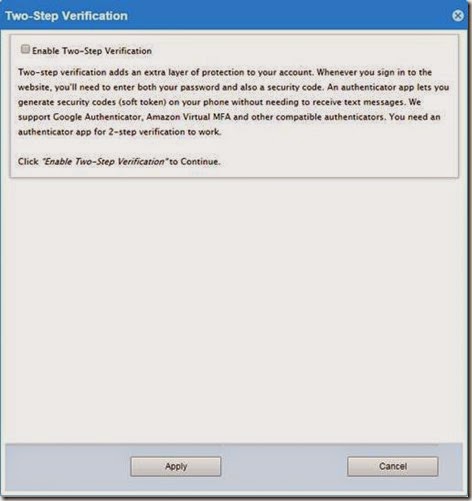
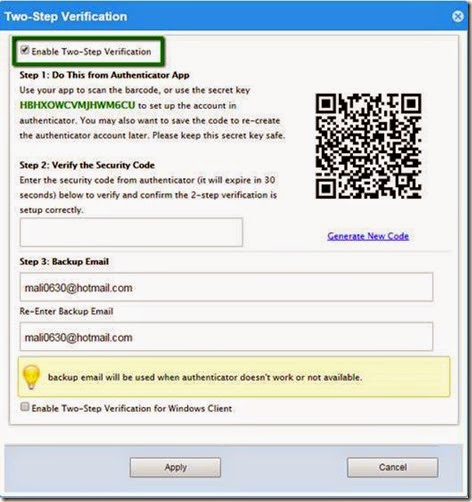
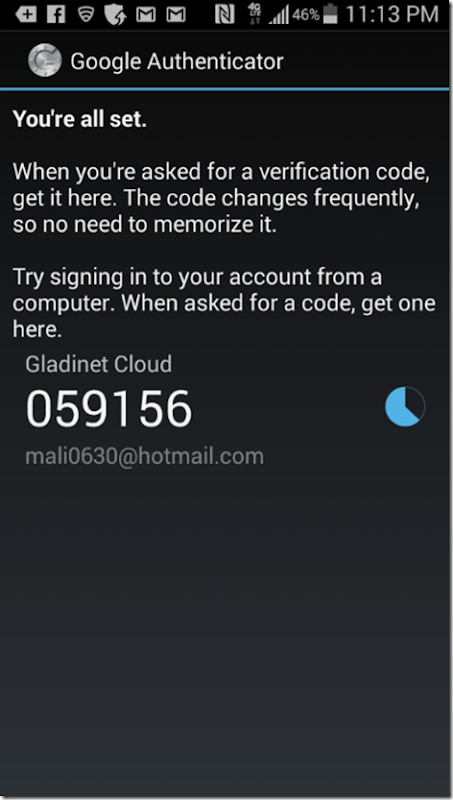
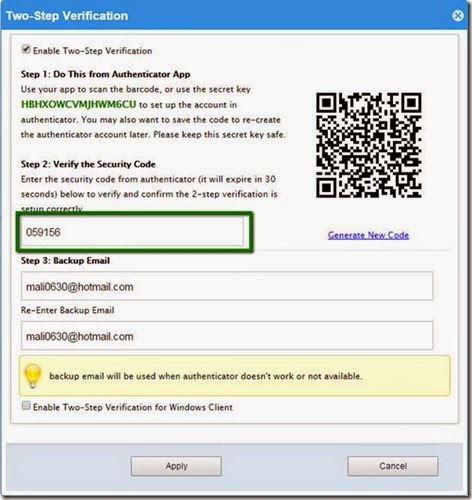



Comments